Advanced Techniques To Automate With Shopify Flow In 2025
Shopify Flow is not new, but its capabilities in 2025 are more advanced than ever. Many Shopify merchants are now looking beyond basic automations and exploring how to use Flow for more complex tasks.
This article explains how to automate with Shopify Flow, starting with the fundamentals and moving into advanced use cases. Each section is designed to help Shopify merchants understand what is possible and how it works.
The focus is on clarity and precision—ideal for brands using Shopify Advanced or Plus plans who want to improve their operations with automation. 75% of companies now leverage sales automation tools like Flow, reporting 14.5% average productivity gains.
What Is Shopify Flow And Why Automate Tasks
Shopify Flow is Shopify's built-in automation platform that connects different parts of your store without coding. It's available on Shopify Plus and Advanced plans and uses a simple structure: when something happens (trigger), if certain conditions are met (condition), then do something (action).
For example, a basic workflow might tag a customer as "VIP" after they place their fifth order. The trigger is "order created," the condition checks if it's their fifth purchase, and the action adds the VIP tag.
This simple structure can be applied to many store operations:
- Time savings: Automations handle repetitive tasks that would otherwise require manual work
- Fewer mistakes: Removing human steps reduces the chance of errors
- Consistency: Workflows follow the same rules every time, creating reliable outcomes
Key Use Cases For Shopify Flows
Shopify Flows work best when applied to repetitive tasks that follow clear rules. The most common applications fall into four main categories.
Inventory Automation
Inventory workflows help keep products in stock and properly labeled. They can alert your team when items run low or automatically update product information.
Common inventory automations include: Stores using automated low-stock alerts report a 25% reduction in stockouts through Shopify Flow's reordering triggers.
- Sending alerts when stock drops below a specific level
- Adding "low stock" or "back in stock" tags to products
- Notifying suppliers when it's time to reorder
For example, you might set up a workflow that emails your supplier whenever a product's inventory falls below 10 units. This happens automatically, without anyone checking stock levels manually.
Fraud Checks And Security
Flow can flag suspicious orders based on risk factors you define. This helps protect your store from fraud while allowing legitimate orders to process normally.
A basic fraud check workflow might:
- Flag orders with billing and shipping address mismatches
- Hold orders from countries with high fraud rates
- Send alerts about multiple failed payment attempts
These automated checks happen instantly when an order is placed, catching potential issues before fulfillment begins.
Customer Retention
Flow helps recognize and reward your best customers automatically. This creates a better shopping experience without requiring constant attention from your team.
Customer retention workflows can:
- Tag customers based on purchase history (like "VIP" after 5 orders)
- Trigger thank-you emails after large purchases
- Apply special shipping options for repeat buyers
These small touches make customers feel valued without adding manual work to your process.
Order Routing
Different orders often need different handling. Flow can automatically direct orders to the right fulfillment location or shipping method.
Order routing workflows might:
- Send orders to different warehouses based on shipping destination
- Apply expedited shipping to orders over a certain value
- Route orders containing specific products to specialized handling
This ensures each order follows the right path without someone manually reviewing and assigning it.
Advanced Scheduling And Batch Automations
Beyond event-based triggers, Shopify Flow now supports scheduled automations that run at set times. This feature, available in the shopify flow app, lets you process tasks in batches rather than one at a time.
Scheduled workflows run daily, weekly, or monthly without needing a specific trigger event. For example, you can export a list of low-stock products every Monday morning or update customer tags based on recent activity every night.
The difference between event-based and scheduled flows is important:
- Event flows run when something happens (like an order being placed)
- Scheduled flows run at specific times regardless of store activity
Scheduled flows work well for:
- Regular data exports to other systems
- Batch updates to products or customers
- Periodic review of store metrics
- Cleanup tasks like removing old tags
For example, a scheduled workflow might run every Sunday night to identify customers who haven't purchased in 90 days and tag them for a "we miss you" email campaign.
Integrating Flow With Third-Party Tools
Shopify Flow becomes even more powerful when connected to other tools your business uses. These connections let information flow between systems automatically.
Notification Tools
Flow can send messages to Slack channels or email inboxes when important events happen in your store. This keeps your team informed without constant monitoring. Businesses combining checkout optimization and inventory automation with Shopify Flow have documented an impressive 837% ROI.
Setting up Slack notifications is straightforward:1. Create a workflow with any trigger2. Add a "Send Slack message" action3. Connect your Slack workspace4. Customize the message content
For example, you might send a Slack alert whenever a VIP customer places an order so your customer service team can add a personal note.
Data Connections
Flow can send store data to spreadsheets and analytics tools automatically. This keeps your reporting current without manual exports.
A simple Google Sheets connection might:
- Export daily sales totals
- Track inventory changes
- List new customers
Flow can trigger actions in email platforms and CRMs based on customer behavior. This helps create more personalized marketing without manual segmentation. Stores implementing advanced checkout customizations through Shopify Flow experience a 28% average increase in conversion rates.
Marketing Platforms
Flow can trigger actions in email platforms and CRMs based on customer behavior. This helps create more personalized marketing without manual segmentation.
For example, when Flow adds a "VIP" tag to a customer in Shopify, it can also:
- Add them to a special email list in Klaviyo
- Update their status in your CRM
- Trigger a personalized email sequence
This creates a seamless experience across all your customer touchpoints.
Creating Custom Workflows For Special Cases
The flow shopify app includes a visual builder that makes creating custom workflows simple. You drag and drop elements to build your automation without writing code.
Using Metafields For Advanced Logic
Metafields store extra information about products, customers, or orders. Flow can use this information to create more specific automations.
Metafields are like hidden notes that only your store can see. For example, a product might have a metafield for "restock_date" or a customer might have a metafield for "loyalty_tier."
Flow can check these values and take action based on them. A workflow might:
- Unpublish products when their "expiration_date" metafield passes
- Apply special shipping when a customer's "membership_level" equals "gold"
- Send alerts when a product's "restock_date" is approaching
This allows for highly customized automations that match your exact business rules.
B2B Order Processing
If you sell to both businesses and consumers, Flow can route these orders differently. B2B orders often need special handling, pricing, or fulfillment.
B2B-specific workflows might:
- Apply different payment terms to wholesale orders
- Route B2B orders to a dedicated fulfillment team
- Require approval for orders over a certain value
This creates separate paths for different customer types without manual sorting.
Personalized Discounts
Flow can apply discounts based on customer behavior or segments. This creates a more personalized shopping experience without individual attention.
Discount workflows might:
- Send a special offer after a customer's third purchase
- Apply automatic discounts for customers tagged as "VIP"
- Trigger win-back offers for customers who haven't purchased recently
These targeted promotions feel personal to the customer but run automatically.
Ready-To-Use Templates And Best Practices
The shopify automation platform includes pre-built templates for common workflows. These templates give you a starting point that you can customize for your store.
Popular templates include:
- Tagging high-value customers
- Sending low stock alerts
- Canceling high-risk orders
- Welcoming new customers
Each template includes the triggers, conditions, and actions already set up. You just adjust the values to match your business rules.
When using templates:
- Replace default values with ones that match your business
- Test the workflow before activating it
- Make small changes rather than completely rebuilding
Templates save time while still giving you control over how the automation works.
Troubleshooting Common Issues
Even well-designed workflows sometimes run into problems. The most common issues are:
- Incorrect triggers: The workflow activates at the wrong time
- Faulty conditions: The conditions never evaluate to true
- Missing actions: The workflow doesn't do what you expect
To prevent these problems:
- Test workflows before activating them
- Start simple and add complexity gradually
- Check logs to see which steps completed successfully
- Review workflows regularly to ensure they still match your needs
When a workflow isn't working, look at the activity log to see where it stopped. This often points to the specific step that needs fixing.
Taking Your Store To The Next Level
Advanced Shopify flows connect different parts of your business into a seamless system. They handle routine tasks automatically, freeing your team to focus on growth and customer relationships.
The best automations start small and grow over time. Begin with one area of your business, like inventory management or customer tagging. Once that's working well, expand to other areas.
Platter's theme and app solutions work alongside Flow to create a fully optimized storefront. While Flow handles behind-the-scenes processes, Platter enhances the customer-facing experience with improved checkout and smart cart features.
Together, these tools create a store that runs efficiently and converts effectively. Book a demo to explore how Platter can optimize your Shopify storefront with custom automation strategies that complement Shopify Flow. [https://www.platter.com/book-demo]
Frequently Asked Questions About Automate With Shopify Flow
Which Shopify plans include access to Flow?
Shopify Flow is available on the Shopify Plus and Advanced plans. It is not included in the Basic or Starter plans, and there is no add-on option for lower-tier plans.
Is there a limit to how many workflows I can create in Shopify Flow?
There is no set limit on the number of workflows you can create. However, organizing workflows by function helps manage them effectively, and Shopify may impose rate limits if workflows run too frequently.
Can Shopify Flow work with inventory across multiple store locations?
Yes, Shopify Flow supports inventory triggers and actions for multiple locations. You can create workflows that reference inventory at specific locations and take action based on location-specific thresholds.
How can I test a workflow before making it active in my store?
Shopify Flow includes a testing feature that simulates the trigger event using sample data. This lets you preview each step in the workflow to check that the logic works correctly before activating it.
What happens to my existing workflows if I downgrade my Shopify plan?
If you downgrade from a plan that includes Flow (Advanced or Plus) to one that doesn't, your workflows become inactive. They remain saved but won't run until you upgrade back to a supported plan.






-min.webp)

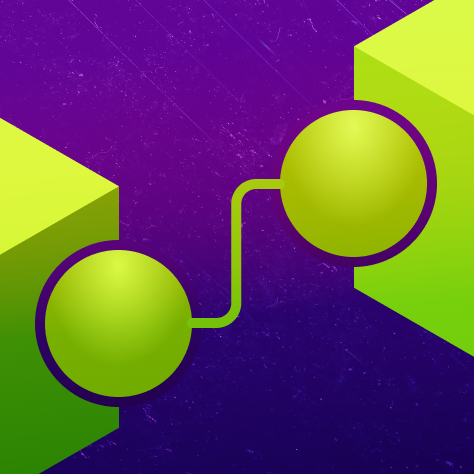


.webp)
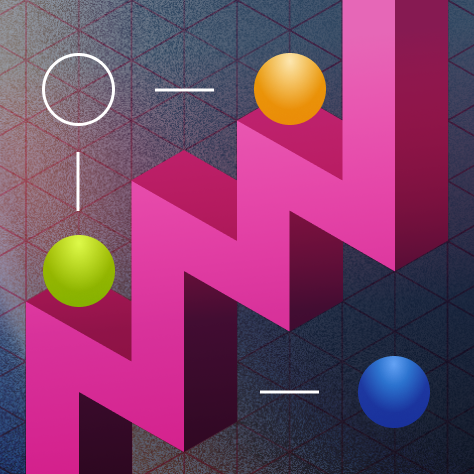

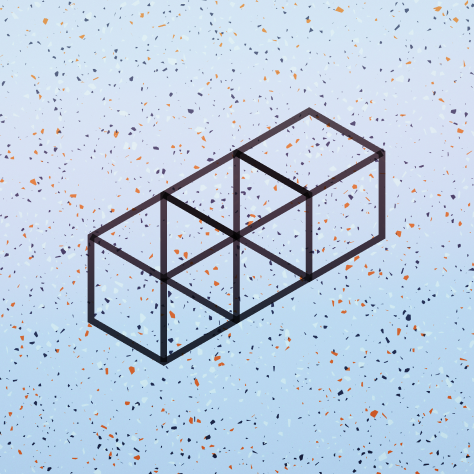

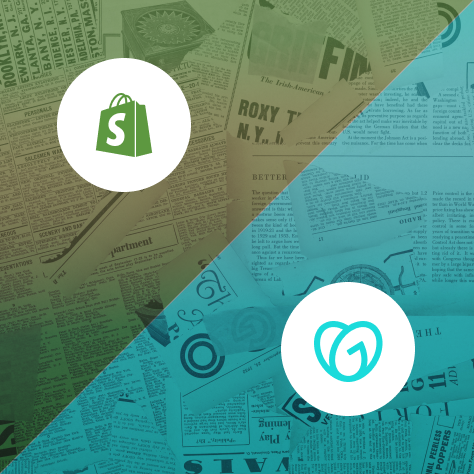














.svg)


.svg)











.png)

%201.png)



.svg)
.svg)
