How to Set Up Products as View-Only in Your Shopify Store
Some Shopify merchants want to show products without letting customers buy them. This setup is often called "view-only." It allows people to see product details, but the option to add to cart or check out is removed or hidden.
Shopify does not have a built-in setting to make a product view-only. However, there are several workarounds using theme code, product settings, or apps that allow merchants to display products without enabling purchases.
This article explains what view-only products are, why some merchants use them, and how to set them up in a Shopify store.
Understanding View-Only Products In Shopify
In Shopify, a "view-only" product is one that customers can see but not purchase online. The product appears on your storefront with all its details - images, descriptions, and even pricing if you choose - but lacks the ability for visitors to add it to their cart.
Shopify doesn't offer a simple toggle to make products view-only. Instead, store owners use workarounds like hiding the Add to Cart button, creating custom templates, or adjusting product visibility settings.
View-only product displays solve specific business challenges that standard Shopify setups don't address. For many merchants, especially those with complex sales processes, not every product should be available for immediate purchase. View-only modes extend engagement duration by 162% versus standard product pages, making them invaluable for complex sales cycles.
- Wholesale catalogs: Showing products to business customers who order through other channels
- Custom items: Displaying products that require consultation before purchase
- Coming soon collections: Building excitement for upcoming product launches
- In-store exclusives: Showcasing items available only in physical locations
These approaches give merchants flexibility in how they present their inventory while controlling the purchase process.
Why Merchants Need View-Only Options
View-only product displays solve specific business challenges that standard Shopify setups don't address. For many merchants, especially those with complex sales processes, not every product should be available for immediate purchase.
For example, a furniture maker might want to show custom pieces that require measurements and fabric selections. A wholesale supplier might need to display products with pricing visible only to approved business customers. A boutique might want to preview an upcoming collection to build anticipation.
The standard Shopify product listing assumes everything is available for immediate purchase. View-only options create alternatives to this one-size-fits-all approach.
- Business flexibility: Control which products can be purchased directly
- Customer education: Show detailed product information before the sales conversation
- Inventory management: Display out-of-stock items that can be special ordered
- Marketing strategy: Create exclusivity or anticipation for select products
Simple Methods to Hide the Add to Cart Button
The easiest way to make products view-only is to hide the Add to Cart button. This prevents immediate purchases while keeping the product visible. Here are three approaches that work for different skill levels.
Using Theme Settings
Some Shopify themes include built-in options to hide the Add to Cart button without touching code. To check if your theme has this feature:
- Go to Online Store > Themes in your Shopify admin
- Click "Customize" on your live theme
- Navigate to the product page settings
- Look for options like "Hide Add to Cart button" or "Product form display"
This approach works best with newer themes, especially premium ones that offer more customization options. The exact setting names vary between themes, but look for options related to product forms or buttons.
Adding a Simple Code Snippet
If your theme lacks built-in settings, a small CSS snippet can hide the Add to Cart button across your store. This method requires no coding knowledge - just copy and paste in the right place.
.product-form__buttons, .product-form__submit, .add-to-cart { display: none !important;}
To add this code:
- Go to Online Store > Themes > Actions > Edit code
- Find your theme's main CSS file (often theme.css or styles.css)
- Paste the snippet at the bottom and save
This code targets common class names used for Add to Cart buttons. The exact class names might differ in your theme, so you may need to adjust them. The beauty of this approach is that it affects all products, creating a consistent browsing experience.
Using Shopify Apps
For more control without coding, several Shopify apps can make products view-only. These apps offer user-friendly interfaces and additional features beyond simply hiding buttons.
Popular options include:
- Locksmith: Controls access to products based on customer groups
- B2B/Wholesale Suite: Creates separate catalogs for different customer types
- Product Visibility Control: Manages which products can be purchased
Apps typically cost between $5-20 per month but save time and offer more flexibility than manual code changes. They're especially useful if you need to make only certain products view-only or want to change visibility based on who's shopping.
Creating Private Collections by Direct Link
Another approach to view-only products is creating collections that don't appear in your navigation menus. These "hidden" collections are accessible only to people who have the direct link.
Building the Hidden Collection
Creating a hidden collection works just like making any other collection, with a few key differences:
- Go to Products > Collections > Create collection
- Give it a name that helps you identify its purpose
- Choose whether to add products manually or automatically
- Add your products to the collection
- Save the collection
The collection now exists in your store but isn't visible to shoppers yet. This approach works well for wholesale catalogs, early access products, or any items you want to share selectively.
Keeping It Out of Navigation
The key to a truly hidden collection is making sure it doesn't appear in your store's navigation:
- Go to Online Store > Navigation
- Check all your menus (main menu, footer menu, etc.)
- Remove any links to the hidden collection
- Save your changes
Also check your theme settings for automatic collection listings that might display all collections. Some themes show "All Collections" links or grids that would reveal your hidden collection.
Sharing the Direct Link
Now that your collection exists but isn't linked from your navigation, you can share it only with specific people:
- Go to the collection in your admin
- Copy the URL from your browser
- Share this link through email, text, or private messages
This creates a semi-private browsing experience. Anyone with the link can view the collection, but casual shoppers won't stumble across it while browsing your store.
Advanced Theme Customization for View-Only Products
For more control over how view-only products appear, you can modify your theme's code. This approach requires basic familiarity with HTML and Liquid (Shopify's template language) but offers the most flexibility.
Finding the Right Files
The first step is locating the files that control your product display:
- Go to Online Store > Themes > Actions > Edit code
- Look for files named product-template.liquid or main-product.liquid
- Also check for sections related to product forms or add-to-cart buttons
Different themes organize their files differently, but most follow similar patterns. The product template controls the overall layout, while smaller section files handle specific components like the add-to-cart form.
Removing Purchase Options
Once you've found the right files, you can modify them to remove purchase options:
{% if product.tags contains 'view-only' %} <p>This product is available by request only. <a href="/pages/contact">Contact us</a> for details.</p>{% else %} <!-- Original add-to-cart form code here --> <form method="post" action="/cart/add"> <!-- Form elements --> <button type="submit">Add to Cart</button> </form>{% endif %}
This code checks if a product has the tag "view-only." If it does, it shows a message instead of the add-to-cart form. If not, it displays the normal purchase options.
The beauty of this approach is that you can make specific products view-only by simply adding a tag, without changing any other settings.
Customizing the Display
Beyond hiding the add-to-cart button, you can customize how view-only products appear:
{% if product.tags contains 'view-only' %} <div class="view-only-badge">Available In-Store Only</div> {% if product.tags contains 'wholesale' %} <p>Wholesale customers: <a href="/pages/wholesale">Log in</a> to see pricing</p> {% endif %}{% endif %}
This example adds a badge to view-only products and shows different messages based on additional tags. You could add custom styling to make view-only products visually distinct from purchasable ones.
Managing Your View-Only Products Effectively
Once you've set up view-only products, you'll need a system to manage them efficiently. Consistent organization makes it easier to maintain your store as it grows.
Use a tagging system to identify view-only products. Tags like "view-only," "display-only," or "catalog-only" help you filter and manage these products in your admin. If you have different categories of view-only products (wholesale, in-store only, etc.), create specific tags for each.
Add clear messaging to view-only product pages explaining why customers can't purchase directly. This prevents confusion and frustration. For example: "This item is available for in-store purchase only" or "Contact us for wholesale pricing and minimum order quantities."
Consider what information to display on view-only products. You might:
- Show pricing to be transparent
- Hide pricing to encourage inquiries
- Include detailed specifications for reference
- Add contact information for purchasing
Regularly review your view-only products to ensure they're still serving their purpose. Products that generate lots of interest might be candidates for making purchasable online.
Optimizing Your Shopify Store Beyond View-Only Products
View-only products are just one aspect of creating a Shopify store that meets your business needs. The most successful stores combine thoughtful product visibility with other optimizations that enhance the shopping experience.
Consider how view-only products fit into your overall store design. Clear navigation helps customers understand which products they can buy immediately and which require additional steps. Consistent styling between view-only and purchasable products creates a cohesive browsing experience.
Think about the customer journey when someone encounters a view-only product. What action do you want them to take next? Make that action obvious and easy, whether it's contacting you, requesting a quote, or visiting your physical store.
Tools like Platter can help simplify these optimizations. Platter's theme and app work together to give merchants more control over their storefronts without complex coding. This includes features that complement view-only products, like customizable checkout experiences and smart cart functionality.
The goal is creating a store where customers can easily find what they need and take the appropriate next step - whether that's an immediate purchase, a consultation request, or another action that moves them through your sales process.
FAQs About View-Only Products
How does hiding the Add to Cart button affect my store's SEO?
View-only products still contribute to your store's SEO. Search engines index the product content, images, and descriptions just like normal products. The absence of an Add to Cart button doesn't impact how search engines evaluate the page's relevance or quality.
Can I make products view-only for some customers but purchasable for others?
Yes, this is possible using customer accounts and tagging. With apps like Locksmith or custom theme code, you can show the Add to Cart button only to specific customer groups, like wholesale buyers or VIP customers, while keeping products view-only for everyone else.
Will view-only products still appear in my store's search results?
View-only products will appear in your store's internal search results unless you specifically exclude them. To keep them from appearing in search, you can add additional code to your search template or use product tags combined with search filtering.
How can I measure interest in my view-only products?
Track page views for view-only products in Shopify Analytics to gauge interest. You can also set up event tracking for actions like clicking contact links or requesting information. These metrics help determine which view-only products generate the most engagement.
What's the best alternative to show instead of an Add to Cart button?
Replace the Add to Cart button with a clear call-to-action that explains the next step. Options include "Contact for Pricing," "Request a Quote," or "Available In-Store Only." Link this text to the appropriate contact method or information page to guide customers forward.






-min.webp)

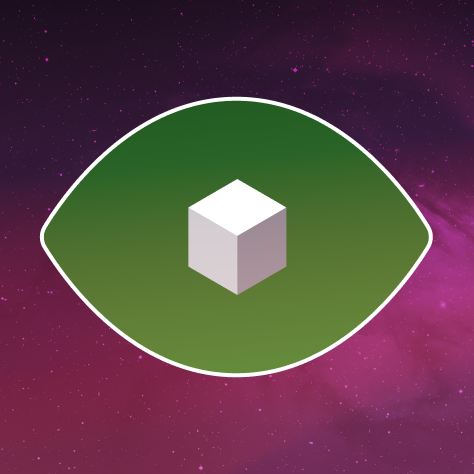


.webp)
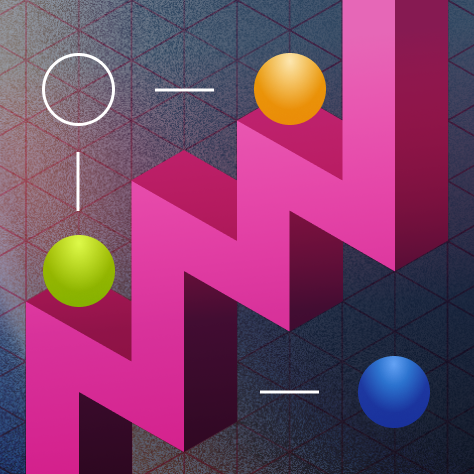

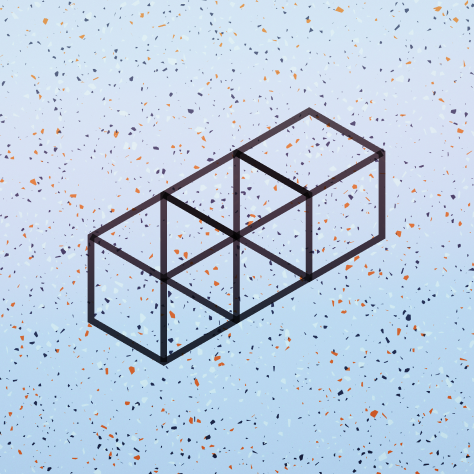

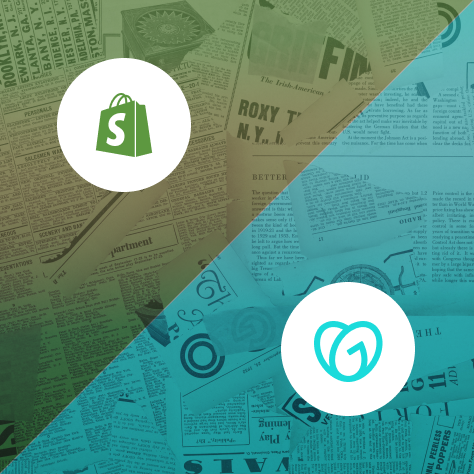












.svg)


.svg)











.png)

%201.png)



.svg)
.svg)
